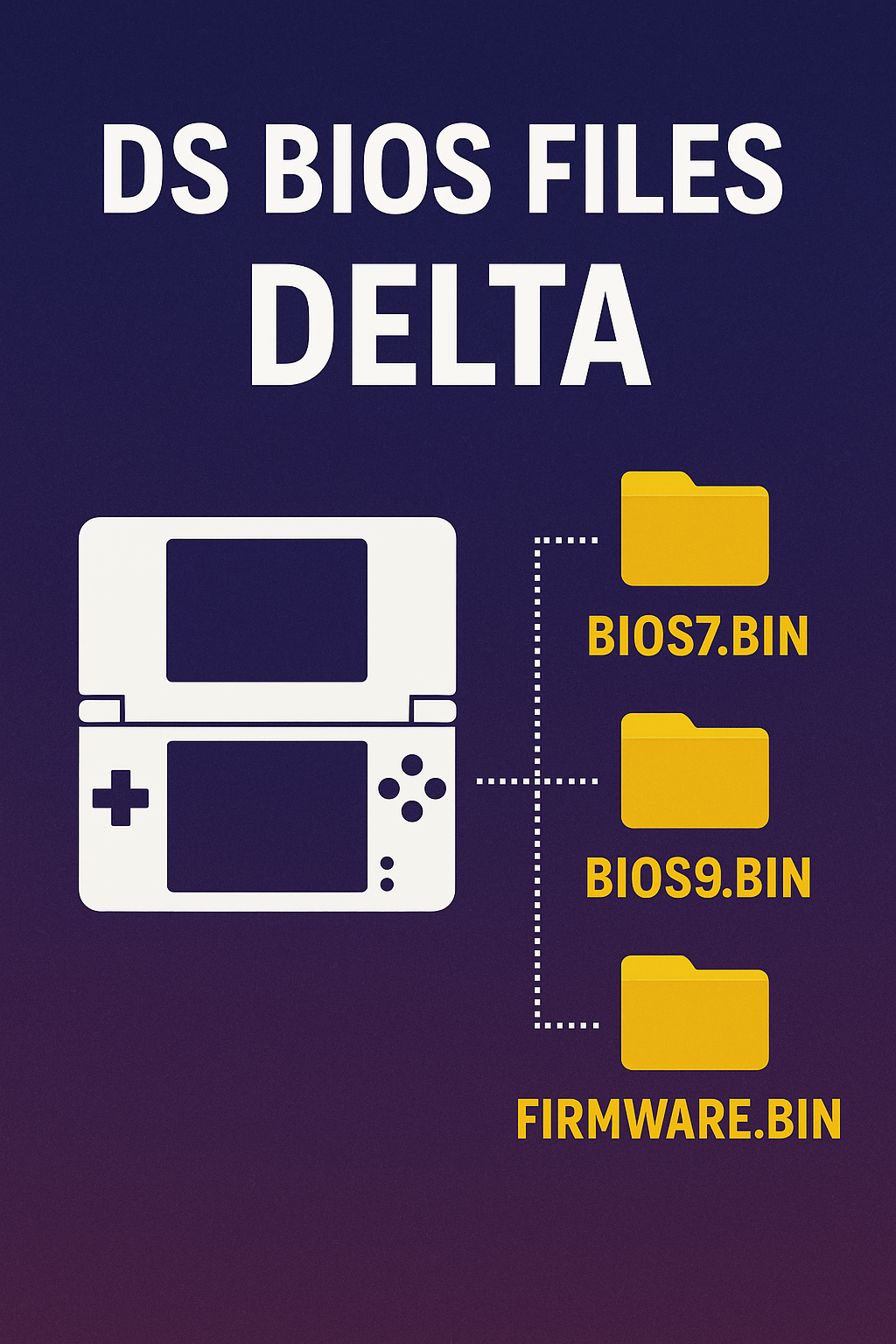If you’re diving into Nintendo DS emulation using the Delta emulator on iOS, you’ve likely encountered the term “DS BIOS files delta.” These BIOS files are critical for ensuring your emulation experience is smooth, accurate, and bug-free. In this comprehensive guide, we’ll cover everything you need to know about DS BIOS files for Delta, from what they are, why they’re needed, how to install them, Optimize Your Setup to Achieve Top Efficiency.
What Are DS BIOS Files?
BIOS (Basic Input Output System) files are firmware data files essential for emulating the hardware functionality of the Nintendo DS. For the Delta emulator to work properly with DS games, you typically need three main BIOS files:
bios7.bin – Represents the ARM7 processor BIOS.
bios9.bin – Represents the ARM9 processor BIOS.
firmware.bin – Mimics the actual firmware found in a Nintendo DS console.
These files allow the emulator to mimic the real DS hardware environment, ensuring games boot correctly, audio runs smoothly, and save features work as expected.
Why DS BIOS Files Are Essential for Delta
Delta is a powerful, multi-console emulator for iOS, known for supporting systems like NES, SNES, Game Boy Advance, and Nintendo DS. However, unlike other systems, DS games often require these BIOS files to function correctly.
Here’s why they matter:
System Initialization: The BIOS files handle low-level system initialization required by DS games.
Audio Processing: Without BIOS files, you may encounter sound glitches or total audio failure.
Game Compatibility: Some DS titles won’t load at all without the proper firmware.
Save States: Proper functioning of in-game saves and emulator save states often depends on the BIOS.
Without these files, Delta may throw errors like “Missing Required DS Files,” preventing you from running any Nintendo DS ROMs.
How to Get DS BIOS Files for Delta
For legal and ethical reasons, BIOS files should be extracted from your own Nintendo DS system. Dumping these files yourself ensures you’re complying with copyright laws.
The Delta emulator requires you to import these files manually, and they must be correctly named and formatted:
bios7.bin
bios9.bin
firmware.bin
Ensure the files are not corrupted and that they match the required file sizes:
bios7.bin – 16 KB
bios9.bin – 4 KB
firmware.bin – 128 KB
Place these files in a folder you can easily access from your iOS device.
Installing DS BIOS Files in Delta
Here’s how you can install DS BIOS files into the Delta emulator on your iPhone or iPad:
Launch Delta Emulator.
Open Settings from the main menu.
Navigate to Core Settings > Nintendo DS.
Tap on Import BIOS Files.
Locate and select bios7.bin, bios9.bin, and firmware.bin from your file browser.
Once imported, Delta will show a confirmation next to each file.
Now you’re ready to load up your favorite DS games and experience them as they were meant to be played.
Optimizing DS Emulation on Delta
After installing the BIOS files, it’s time to fine-tune Delta to ensure peak performance:
Enable Frame Skip: Helps on older devices by reducing CPU load.
Adjust Audio Buffer: Improve sound quality and fix choppy audio.
Use On-Screen Controls Layouts: Customize button layouts to suit your gaming style.
Save State Settings: Configure auto-save intervals and number of state slots.
These tweaks can significantly enhance your gameplay experience, making it more immersive and responsive.
Troubleshooting Common BIOS Issues
Problem: “Missing Required DS Files” error
Solution: Double-check file names and ensure they are placed correctly within Delta’s file structure.
Problem: Games won’t boot
Solution: Reinstall BIOS files and make sure they match the proper file size.
No sound or distorted audio: Problem
Solution: Reimport BIOS files and reset emulator settings to default.
Problem: Delta crashes after loading a game
Solution: Clear the app cache or reinstall the emulator.
DS BIOS Files and Game Compatibility
Some games are more reliant on BIOS functions than others. Titles including Pokémon Diamond, Mario Kart DS, and Animal Crossing: Wild World are particularly prone to errors if the BIOS files aren’t configured correctly. Using accurate BIOS files ensures that save mechanics, wireless functions, and game-specific quirks work correctly.
Enhancing the Experience with Extras
Once your BIOS files are in place, consider enhancing your DS emulation with high-quality soundtracks. If you want to extract background music or audio from your favorite DS games or YouTube walkthroughs, you can use this convenient tool: YouTube2MP3 – Fast & Free YouTube to MP3 Converter.
This can be especially fun for games with iconic music like The Legend of Zelda: Phantom Hourglass or Castlevania: Dawn of Sorrow.
Final Thoughts
Installing DS BIOS files delta is a necessary step for anyone serious about playing Nintendo DS games on their iOS devices through the Delta emulator. These files unlock full compatibility, ensure stability, and provide the best possible emulation experience.
Key Takeaways:
BIOS files are essential for DS emulation in Delta.
Correct file names and formats are essential: bios7.bin, bios9.bin, firmware.bin.
Import them manually through Delta’s settings.
Optimize settings for best performance.
Use legal methods to obtain BIOS files.
With everything set up correctly, you’re ready to enjoy a seamless, console-like gaming experience on your mobile device.