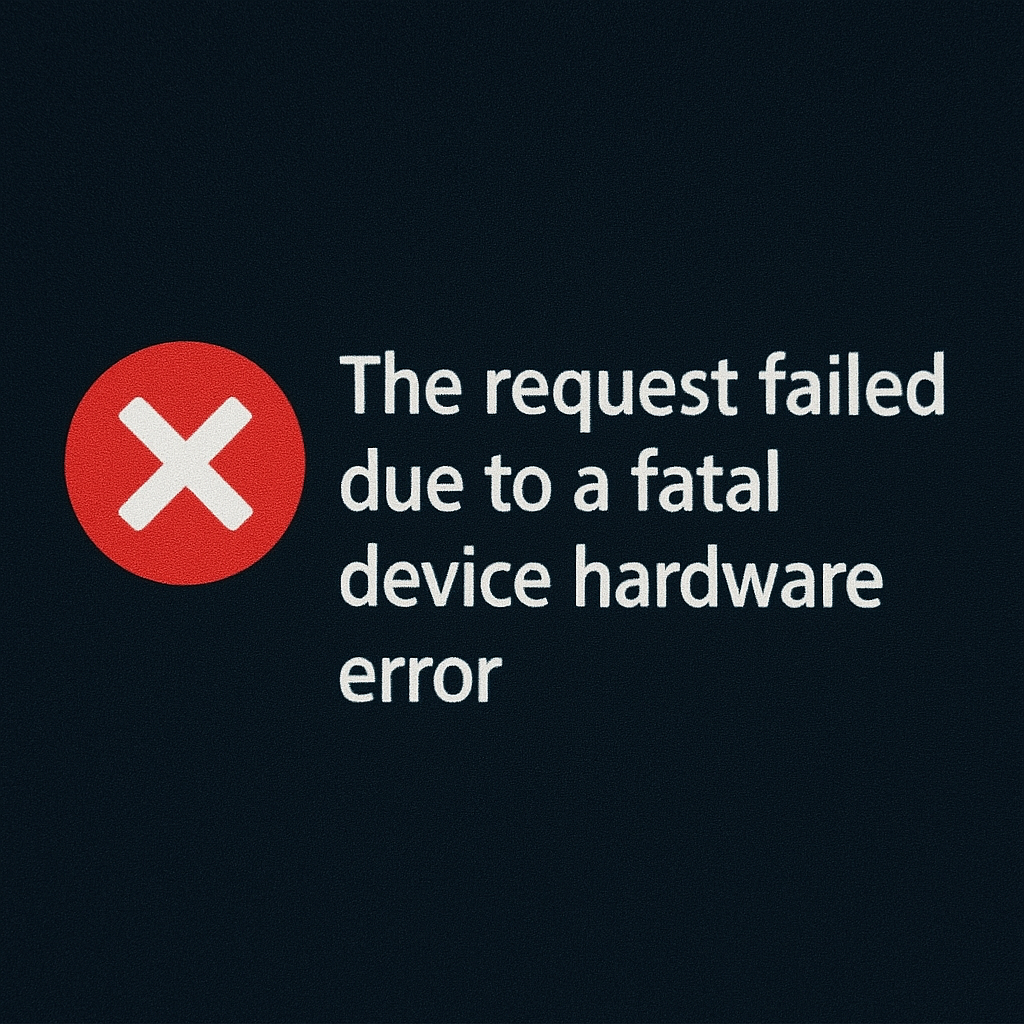Facing a critical error like “The request failed due to a fatal device hardware error” can be incredibly frustrating, especially when it appears out of nowhere while accessing an external hard drive, USB stick, or even your internal drive. This error typically signals serious issues with the drive hardware or its connection. But don’t panic, this comprehensive guide will walk you through what it means, why it happens, and most importantly, how to resolve it and recover your precious data.
What Does This Error Mean?
This error is a Windows system-level alert. When you try to read or write data from a disk and the system receives an unresponsive signal from the hardware, it flags it as a “fatal device hardware error.” It usually appears in File Explorer, Disk Management, or disk-related operations like formatting or accessing files.
The system cannot communicate correctly with the drive due to corruption, damage, or disconnection issues.
Common Causes of This Hardware Error
There’s no single cause behind this issue. Several potential culprits include:
Bad Sectors on the Hard Drive
Over time, hard drives can develop bad sectors—physical parts of the disk that can no longer store data reliably. The system may throw this error when a read/write request hits a bad sector.
Connection Problems
Loose or damaged cables, faulty USB ports, or even power supply issues can interrupt communication between your device and the computer.
Drive Firmware or Controller Failure
Every storage device has an internal controller.
Drive Is Physically Damaged
Shock, heat, water, or general wear can cause mechanical issues inside the drive, leading to total failure or intermittent functionality.
Outdated or Corrupt Drivers
Incompatible, corrupted drivers sometimes prevent Windows from communicating correctly with the hardware.
How to Diagnose the Issue
Before jumping into fixes, it’s essential to identify whether the drive is truly failing or if the error is reversible. Here’s a quick diagnostic checklist:
You should try to connect the drive to a different port or computer to see if that resolves the problem.
Listen for unusual clicking or grinding noises; this may indicate physical damage.
Use Windows Disk Management to see if the drive is recognised but unallocated or RAW.
Run a SMART check using tools like CrystalDiskInfo to assess drive health.
If the drive appears healthy but is inaccessible, you may still be able to fix the issue without losing data.
Top Fixes for the Fatal Device Hardware Error
Reconnect the Drive or Use Another Port
Sometimes it’s just a case of a faulty USB port or loose cable. Try connecting the drive:
To another USB port (preferably USB 2.0 if using USB 3.0)
With a different cable
On a different computer entirely
This helps rule out temporary system glitches or faulty interfaces.
Update or Reinstall Disk Drivers
Corrupt or outdated drivers can trigger fatal errors.
Steps:
Press Windows + X and choose Device Manager.
Expand Disk drives.
Right-click the problematic drive and select ‘Update driver’.
If that doesn’t work, try Uninstall the device, then reboot your PC to reinstall it automatically.
Run CHKDSK to Repair Bad Sectors
The built-in CHKDSK tool can scan and fix logical errors or isolate bad sectors.
Open Command Prompt as an administrator.
Type:
bash
CopyEdit
chkdsk E: /f /r /x
Hit Enter and wait for the scan to finish. It may take some time, depending on the drive size.
If successful, this may restore access to the data or the drive.
Check Disk Health via SMART Status
SMART (Self-Monitoring, Analysis, and Reporting Technology) is a built-in monitoring system for hard drives.
Download a free tool like CrystalDiskInfo.
Connect the faulty drive.
Check the Health Status:
“Good” usually means the drive is recoverable.
“Caution” or “Bad” indicates potential failure.
Initialise or Format the Drive (Last Resort)
If your drive shows as “Unknown” or “Not Initialised” in Disk Management, you can try initialising it.
Warning: This will delete all existing data.
Steps:
Open Disk Management (right-click Start > Disk Management).
Find the unrecognised drive.
Right-click > Initialise Disk > Choose MBR or GPT.
Format the drive.
If you must recover data before formatting, proceed to the recovery section below.
How to Recover Data from a Drive with Hardware Errors
If your files are essential, try recovering them before attempting drastic measures.
Use Data Recovery Software
Advanced tools can help retrieve files even when Windows File Explorer doesn’t recognise the drive
Look for features like:
Sector-by-sector recovery
Support for RAW drives
Ability to recover from bad sectors
Some top-rated tools allow previewing recoverable files before purchase, giving you confidence in recovery.
When to Seek Professional Help
The drive is making clicking or grinding sounds
Windows doesn’t detect it at all.
You’ve tried everything, and the error persists.
It’s best to contact a data recovery specialist. Physical recovery is delicate, and attempting DIY fixes can cause further damage.
Best Practices to Avoid This Error Going Forward
Hard drives don’t last forever, but you can reduce risk with some proactive steps:
Safely eject drives every time.
Avoid dropping or bumping external drives.
Use a surge protector to prevent power damage.
Run SMART checks monthly.
Backup data regularly using cloud storage or another physical device.
Also, if you’re using Windows Subsystem for Linux and facing disk mount issues, check out this helpful resource:
👉 WSL Ubuntu Failed to Mount Disk: Quick Fixes & Tips
Final Thoughts
“The request failed due to a fatal device hardware error” may sound like a death sentence for your data, but in many cases, it’s reversible. Whether it’s a loose cacablebad sector or a software conflict, there are multiple paths to recovery.
Taking a few minutes to troubleshoot logically can help avoid unnecessary data loss, expensive recovery services, or prematurely buying a new drive.